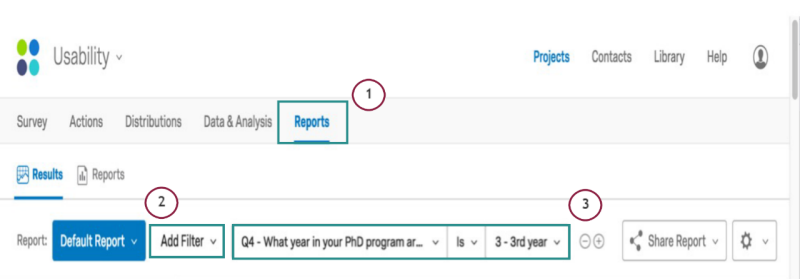Qualtrics
The university is now providing QuestionPro at no additional cost for faculty, staff, and students. For more information on QuestionPro see the 4Help Knowledge Base article or enroll in the self-paced course Intro to QuestionPro: Building and Implementing Online Surveys.
Qualtrics is a survey management tool where you can build and distribute surveys and analyze survey results. Qualtrics enables users to perform many kinds of online data collection and analysis for their research. Essentially, using Qualtrics can help you create a customized survey where you can change the look of your data, add and manipulate statistics, and share the data with other people.
To get started using Qualtrics, visit:
Overview of Editing
Qualtrics offers several editing tools and formatting features to help you build a highly customizable survey with the added ability to collaborate with others.
Summary: Getting started with Qualtrics begins with creating a survey. This lesson will review the steps to create a new survey and add questions.
Duration: 32 seconds
Summary: The Collaborate feature allows multiple people to create and work on survey together. This lesson will show you how to add editors to your survey.
Duration: 57 seconds
Summary: The Rich Content Editor allows you to edit the font, sizes, and colors of your survey questions and responses. You can also add images, videos, and URL links.
Duration: 39 seconds
Summary: The Display Logic feature allows you to create a dynamic survey that adapts to your respondents answers. This lesson will provide an overview of how to add display logic to your survey.
Duration: 34 seconds
Summary: The Skip Logic feature allows you to direct respondents to a future point in the survey based upon their response. This lesson will provide an overview of how to add skip logic into your survey.
Duration: 33 seconds
Advanced Options
Go beyond just survey set up and explore some of Qualtrics more advanced settings to completely personalize your survey.
Summary: The Header/ Footer feature allows you to add custom text or images to the top and bottom of your survey. For example, you can add custom logos, or the survey title.
Duration: 50 seconds
Summary: Piped text enables you to customize question and answer choice wording for each respondent, allowing each of them to have a customized, dynamic, and personal survey experience.
Duration: 1 minute, 4 seconds
Summary: Scoring allows you to add point values to your survey questions which are summed up to give to your respondents.
Duration: 56 seconds
Summary: The Export Survey option allows you to download a QSF file or a Word document of your survey onto you computer. This lesson reviews how to export a survey to a Word document.
Duration: 35 seconds
Summary: The Import Survey option allows you to upload a QSF file or a previously created TXT file of a survey into Qualtrics. This lesson will review how to import a QSF file.
Duration: 44 seconds
Distribution and Data Analysis
Qualtrics offers several features that can be used to analyze and distribute your survey. You can distribute your survey via Email, filter responses based upon specified criteria, or you can conduct cross-tabulations to analyze your data in a more flexible and convenient way.
Summary: Distributing your survey is how you get people to participate. This lesson will review how to distribute your survey via Email.
Duration: 45 seconds
Summary: The Cross tabulation tool allows you to perform multivariate analysis which includes numerous options to customize your cross tabs and will automatically calculate p-value and Chi-square statistics.
Duration: 40 seconds
Summary: The Filtering tool allows you to filter responses by specific criteria, allowing for quick searches and categorizing. This lesson provides an overview of how to filter your responses.
Duration: 38 seconds
The Text Tab tool helps you analyze textual responses by utilizing lemmatization to help make it easier and more useful than a keyword search. To add tags:
- Select the Data & Analysis tab.
- Select the Text option.
- Select the Plus button
- Type in the word you wish to tag.
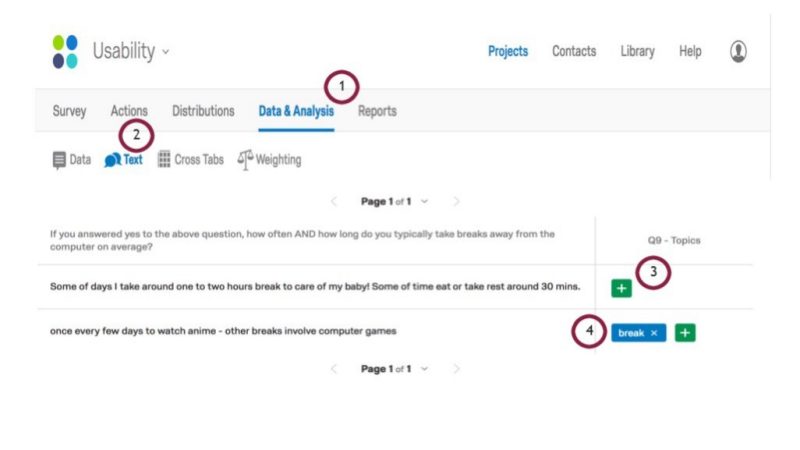
Summary: Weighting allows you to create alternative weighting based upon your desired distribution rather than actual distribution.
Duration: 48 seconds
Summary: This lesson reviews how to Choose Columns to view. The choosing columns feature enables you to choose which response information columns to display in your responses view.
Duration: 36 seconds
Reports
Summary: Visualizations are interfaces you can use to view your data as a graph or table. There are numerous types and styles to better enhance and present your data. This lesson provides an overview on how to add visualizations to your survey.
Duration: 40 seconds
To create a survey report:
- Select the Reports tab located on your top navigation bar.
- Then select Reports from the options bar.
- Lastly, select the Create Report button.
- You will be prompted to name your report.
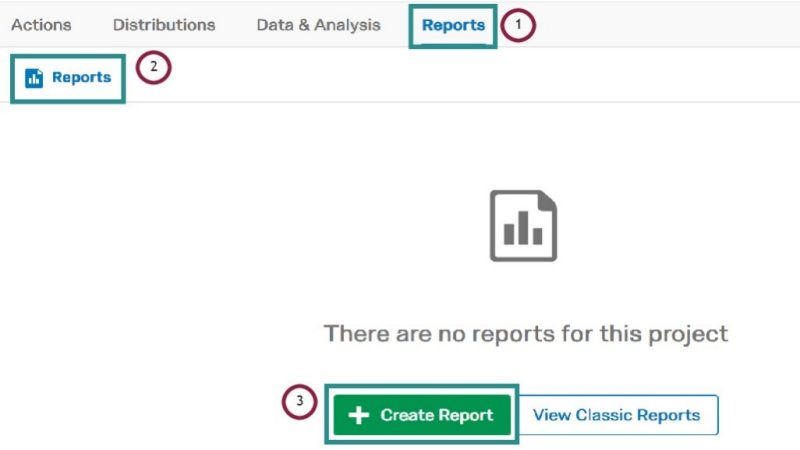
The export feature gives you different options to export. You can export your entire report, a single page, or individual visualizations.
To do this:
- Select the Reports tab on your top navigation bar.
- Then select Share report
- A drop-down menu will offer numerous formats you can use to export.
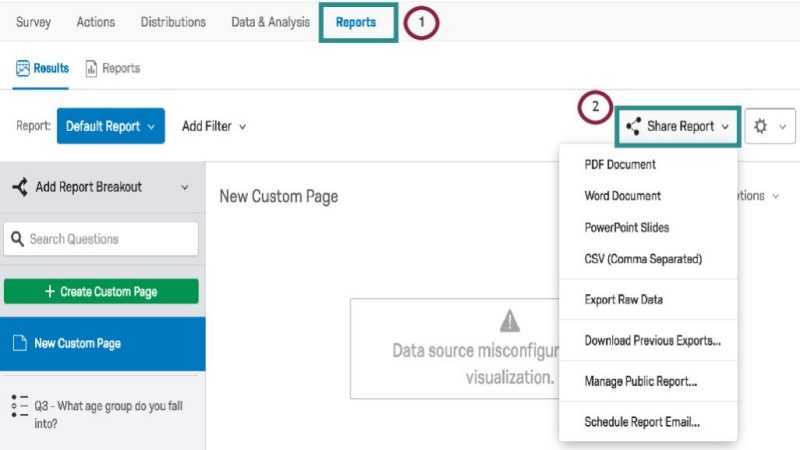
You can use filters to refine results-reports to show only results that meet specific criteria.
To do this:
- Select the Reports tab along the top navigation bar.
- Select the Add Filter drop-down box.
- Select which question, operator, and operand from the drop-down boxes.
Your data will filter out only information that meets your criteria.