Google Apps
Google Apps Overview
Google Apps are a suite of web-based messaging and collaboration applications that allow you to connect, create, and manage in real-time. With the apps, you can:
- Easily work on documents, spreadsheets, and slides collaboratively with team members.
- Use shared calendars to see when others are available and schedule meetings with automatic email invites.
- Set up listserv emails and forums to stay connected with your peers.
Google Drive
Google Drive is a file storage system and office suite. It allows users to store files in the cloud, synchronize files across devices, and share these files. Google Drive allows you to store your files securely and access them from any device. In addition, you can share files in your drive with other users while allowing specific permissions for viewing and editing files.
Google Shared Drive is a space where teams can easily store, search, and access their files anywhere on any device. Unlike files in My Drive, files in Shared Drive belong to the specified group instead of an individual. Even if members leave, the files stay exactly where they are so your team can continue to share information and work collaboratively.
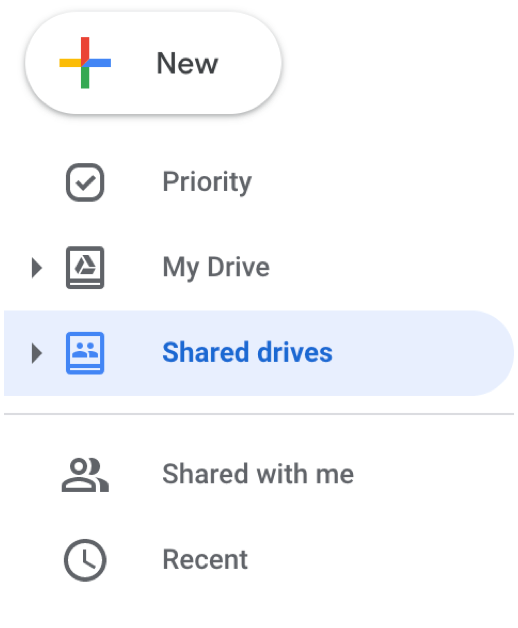
You can upload documents and images into your Google Drive. Go to your Google Drive and then:
- Select New
- Select File upload, a dialog box will appear. Choose the file you want to add into your Drive
- You will be prompted to select your file and select Open to upload it.
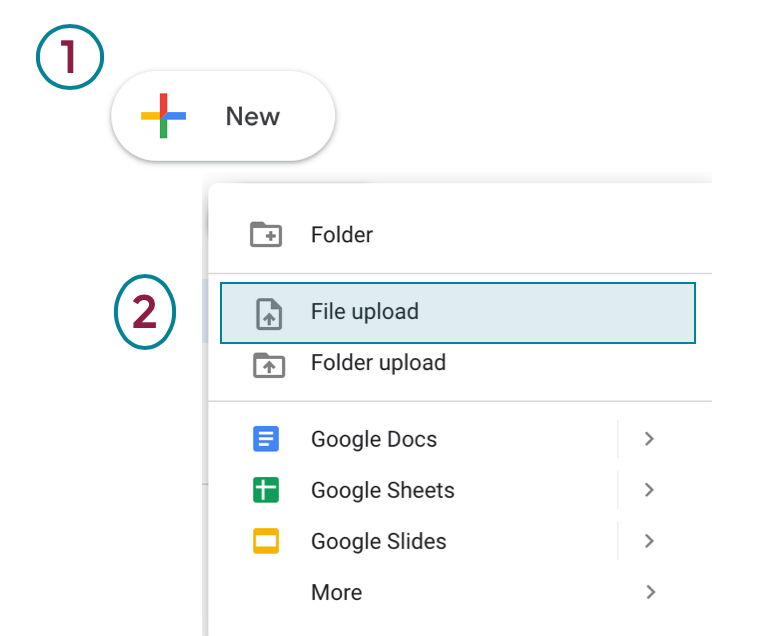
Summary: In this lesson, an overview of how to share files, folders, and grant editing permissions to other users is provided.
Duration: 56 seconds
Google Calendar
Google Calendar is a time-management and scheduling calendar service. This app allows users to create and edit events in a calendar format that can then be shared with others. Users can create recurring events and set notifications for these events as well. In addition, Google Calendar can be used to create a scheduling calendar where users can sign-up for time slots.
Summary: Google calendar is a time-management tool used to help you stay organized. This lesson provides a demonstration on how to create a Google calendar.
Duration: 1 minute
Summary: Appointment calendars can be used to invite people to sign up for an appointment during a selected time frame. This lesson provides an overview on how to create an appointment calendar.
Duration: 1 minute, 24 seconds
Summary: Google Calendar offers an array of settings to help customize your preferences. You can add events from your Gmail account, set event and viewing options and more.
Duration: 31 seconds
Summary: This lesson will review how to add people to your calendar and how to grant editing permissions.
Duration: 44 seconds
Google Groups
Google Groups makes it easy for groups of people, such as project teams, departments, or classmates, to communicate and collaborate. You can send an email to everyone in a group with one address, invite a group to an event, or share documents with a group. You can also create an online forum to discuss a topic, or answer questions.
Summary: Google groups allows you to create discussion groups with your project team or department. In this lesson, you will explore how to create a Google group.
Duration: 1 minute, 12 seconds
When creating a google group, there are four different types of groups to choose from:
- Email lists allow users to post from the web or through email. This is essentially a listserv, where members can communicate with each other using a single email address.
- Web forums allow users to interact with each other in a discussion board format.
- Question and Answer forums allow users to ask and answer questions. Topics can be marked as resolved and questions can be categorized.
- Collaborative inbox allows users to assign topics to group members as tasks.
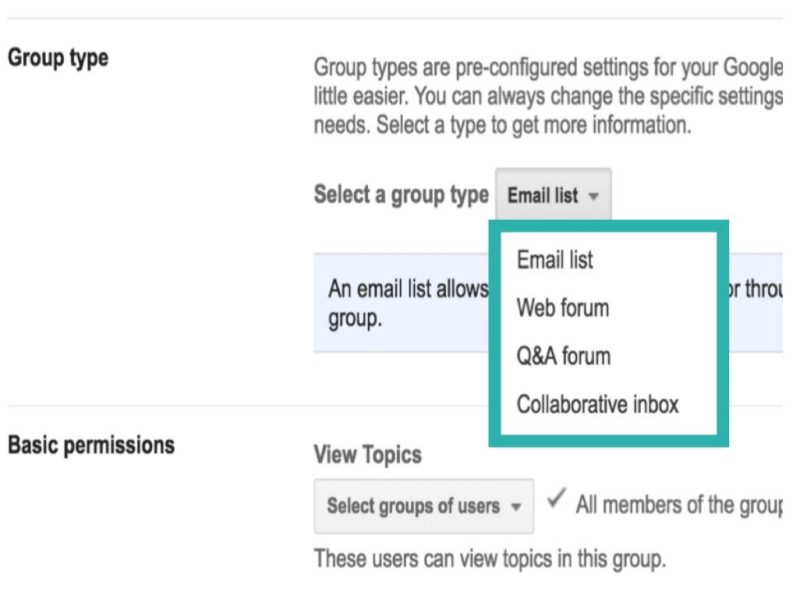
Summary: Invite people to the group and set member posting, moderation, and access permissions.
Duration: 1 minute, 2 seconds
GAE Accounts
Google Auxiliary Email (GAE) accounts are VT Google Apps accounts for departments, teams, or projects that are accessed with separate credentials from a PID-linked account. These accounts can be useful for departmental storage, collaborative inboxes, team-based forms, and event/program calendars. Another useful feature of GAE accounts is that ownership can easily be transferred, for instance, if the owner leaves the department or is no longer part of the project.
To request a GAE account, submit a 4help ticket at http://4help.vt.edu with the following information:
- GAE primary owner’s PID,
- GAE delegated contact information,
- GAE account name preference,
- Google Group connection (if any),
- Additional “@vt.edu” address aliases (if any),
- and additional delegates who can send and receive email and post calendar events
For further information requesting, obtaining or modifying a GAE account, visit https://4help.vt.edu/sp?id=kb_article&sysparm_article=KB0010762
Additional Support
Contact
For additional help using Google Sites, please visit the online Google Suite Learning Center:
- Visit: Google Learning Center
- Next, select "Learn by Product" from the top navigation bar.
- Select which topic you want to learn more about.


