Canvas: Communication Tools
Communication Overview
Canvas offers several tools that can be used to communicate with students. The following tools and strategies will be reviewed:
- Inbox
- Announcements
- Chat
- Collaborations
Canvas offers several tools that can be used to communicate with students. The following tools and strategies will be reviewed:
- Inbox
- Announcements
- Chat
- Collaborations
Communication Tools
Summary: The inbox tool, or Conversations is a messaging tool used to communicate with students & student groups. This video provides an overview of the inbox features and walks through composing a message.
Duration: 1 minute, 40 seconds
Summary: Announcements can be used to broadcast information to your students. This video will walk through the process of building an announcement. Some example uses:
- Reminders of due dates (ex: a take home exam, or a project).
- Provide supplemental information to students (ex: resources for a project).
- Announce a guest speaker event.
- Announce class cancellations.
- Announce make-up work opportunities and due date changes.
- For online courses, post an overview of the coming week as well as summarize previous week’s main points.
- Create announcements for student groups.
- Post to all sections (default) or select particular section (maybe class is cancelled for only your T, TH class).
Duration: 1 minute
Chat allows you to engage with students in real-time. There is 1 chatroom per course. Comments can be deleted by the instructor.
Suggested Uses:
- Let students know there is a chat tool in the course and what it is to be used for (real-time conversation).
- Use chat to hold virtual office hours.
- Use chat as a study session before a test.
- Conduct Q&A sessions.
- Encourage students to ask content-related questions using chat so peers can learn from other student’s questions.
- If this tool is used, it is suggested to follow through and check it daily.
- If you choose not to use the tool, you can hide it in settings --> navigation tab.
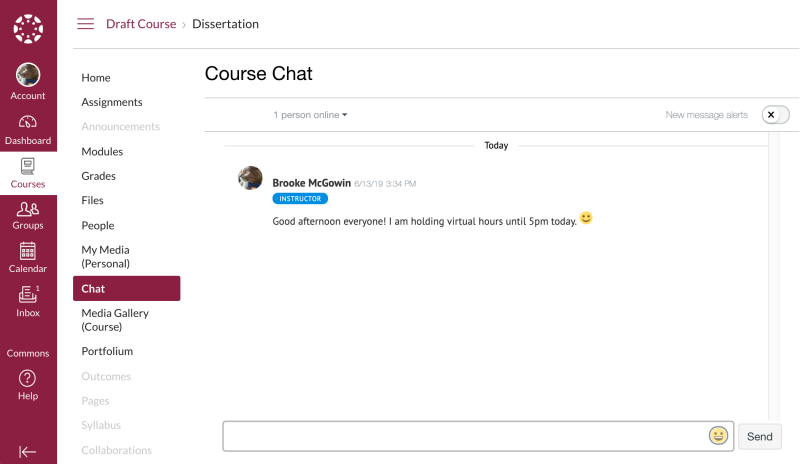
Summary: The collaboration tool allows students to work in real-time on a document, spreadsheet, or presentation with other students or groups. To use this tool, you must agree to link to your VT Google Drive.
Suggested uses:
- A place to share agendas for upcoming classes.
- Assign student groups to work collaboratively on an evolving document you can check on to formatively assess.
- Join a collaboration with a student or group virtually and offer your feedback.
- Can be used in student groups homepage.
- Create a text-based whiteboard that everyone in the classroom can see and refer to later.
This video will provide an overview of the collaboration tool.
Duration: 1 minute, 11 seconds
Additional Support
Contact:
Technical Support: VT4help
Additional Documentation:
- Canvas Guide - Announcements
- Canvas Guide - Chat
- Canvas Guide - Collaborations
- Canvas Guide - Inbox


