Canvas: Student Groups
Canvas Student Groups Overview
Groups is a collaborative feature in Canvas that allows students collaborate on:
- Projects
- Assignments
- Study Groups
Strategies
- Instructors can create graded or ungraded group assignments or discussions.
- Students can create groups by default allowing them to form study groups.
- Provide tailored feedback to each group using the group homepage tools or when grading group assignments.
- Assign a group or an individual grade.
- Use groups to help effectively manage collective assignments.
Creating Student Groups
Summary: This video will review how to create student groups in Canvas.
Duration: 3 minutes, 6 seconds
Managing Student Groups
After creating your student groups, you can manage the Group Set or individual student groups:
- Go to your course and select the People tool.
- Select the Group set tab that you want to manage.
- Select the Manage button (3-dot icon) From here you can delete the group set or select Edit which will allow you to change the group set name or allow self-sign up and limit the number of students per group.
- You can also manage individual student groups by selecting the Manage button (3-dot icon) located next to the individual group name.
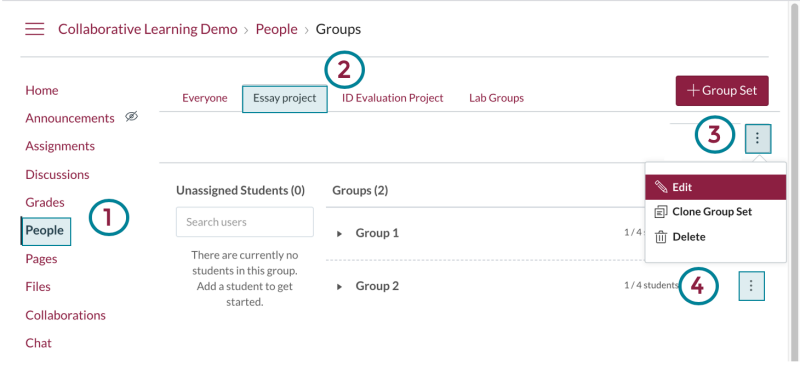
Student Groups Homepage
Each group is given their own Homepage that offers some of the same tools the instructor Canvas course offers. Think of groups homepages as “mini-Canvas” courses housed within your course. This allows groups to have their own tools and allows the instructor to visit and interact with the individual groups.
To access an individual group homepage:
- Go to the People tool.
- Select the Group Set name.
- From the management dropdown, select Visit Groups homepage.
You will be taken to the group homepage.
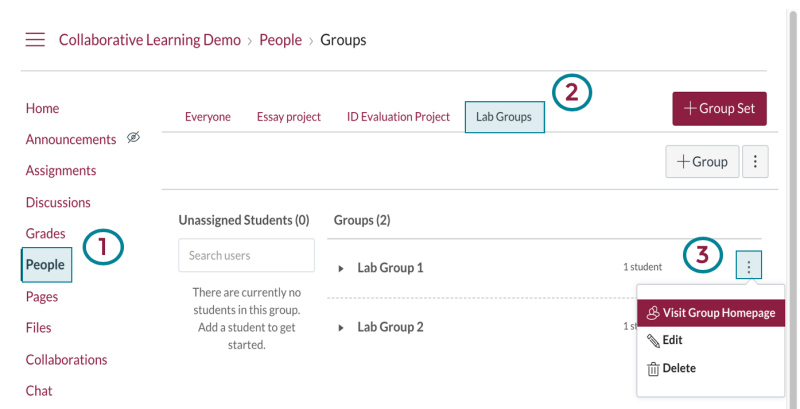
When you visit a group homepage, it will look similar to your course site.
- The Switch Group dropdown lets you select which student group homepage you want to switch to.
- These tools are offered to each student group. These tools offer a way for students to share and collaborate. As the instructor, you can also contribute to student group homepages.
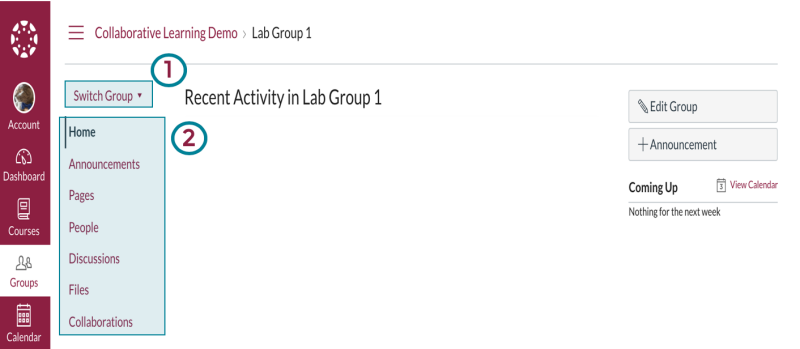
Group Assignments
You can make an assignment or graded discussion into a group assignment. While creating an assignment or discussion, look for the Group Assignment option.
- Check the group Assignment box.
- You can also Assign Grades Individually or leave it unchecked to grade as a whole group.
- Select the Group Set that the assignment will attach to.
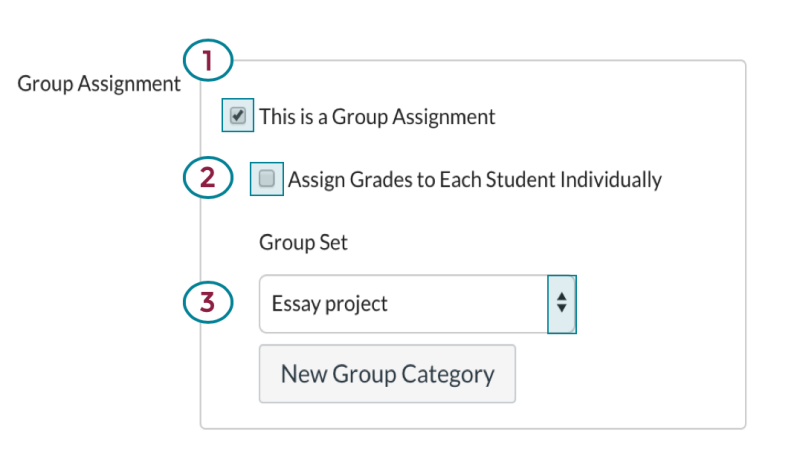
Additional Support
Additional Documentation:
- Canvas Guide- Student Groups
- Canvas Video Guide- Group Creation
- VT4help documentation.


