Testing in Canvas
Testing in Canvas Overview
The Quizzes tool allows instructors to build online quizzes in order to assess their students. The quizzes tool:
- Contains options that help enhance quiz security.
- Allow quizzes to be imported from other programs that use QTI.
- The speedgrader feature reduces the time needed to grade quizzes.
- Accommodates various needs of students through the quiz moderation tool.
- The student quiz log feature tracks the student progress on a quiz.
Quiz Building
Quizzes can be setup as graded or ungraded. Canvas offers the ability to create quizzes using a variety of question types and question reuse through the building of question banks. To learn more about how to build a quiz in Canvas, please visit and enroll in our "Canvas Self-Paced Online" workshops at the website below.
Summary: Quizzes created from programs that create QTI files can be imported into your course. Examples include: Respondus 4.0, Moodle, and Blackboard.
Duration: 1 minute, 6 seconds
Quiz Security
The Quizzes tool has many options to help create secure quizzes. For example, it gives you the ability to set time limits, shuffle answers, or use the Lockdown browser feature to lock the browser so students cannot open other windows, take screenshots, or screen print.
By enabling the Lockdown Browser, you can enable additional security features for Canvas quizzes. For instance, you can disable ability to print, screen capture, go to other websites, access other applications, or exit the quiz until the quiz is completed.
To access Lockdown browser:
- Select Lockdown browser from your course navigation bar.
- Select the dropdown arrow next to the name of the quiz you want to enable lockdown browser
- Select Settings. Your settings will appear.
Note, If you cannot see lockdown browser in your navigation, you will need to enable it in course settings. Instructions are found HERE
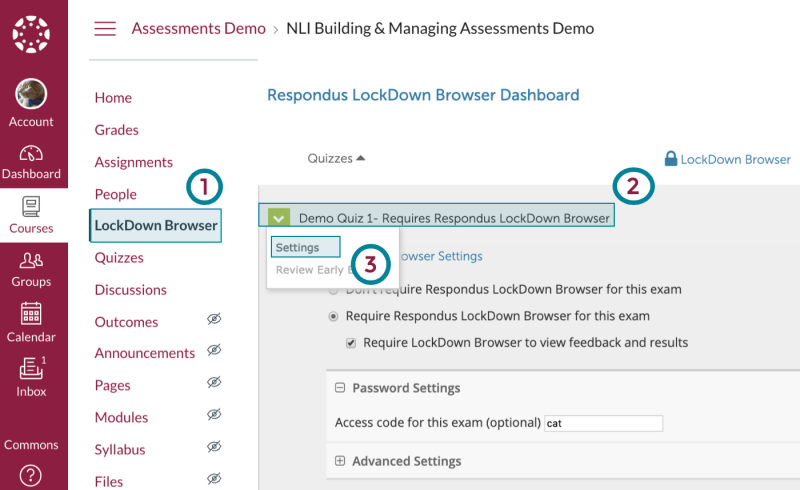
Summary: This lesson provides an overview of the features that will help you build a secure quiz.
Duration: 1 minute, 53 seconds
Quiz Grading
Summary: Speedgrader will grade most quiz question types for you except for essay and file upload questions which require manual grading.
Duration: 1 minute, 37 seconds
Summary: The quizzes tool offers an accessibility feature called Quiz Moderation, which allows the opportunity to allot extra time and/or extra attempts on a quiz for students who may need it.
Duration: 1 minute, 3 seconds
Summary: The Student Quiz Log feature allows the instructor to view the status of student progress on assigned quizzes. For example, each log shows a timestamp of the quiz action: reading a quiz question, selecting a quiz answer, changing a quiz answer, and submitting the quiz. The quiz log can also help the instructor investigate problems students may have.
Duration: 1 minute, 13 seconds
Additional Support
Contact:
Technical Support: VT4help


